Update: I tried again to go to Gravatar to write up the instructions. This time I used a different email, so it worked.

I’m posting this from the Way Back Machine. This was published on June 18, 2020 and the offer for help is still valid:
Would you like to have an avatar but don’t know how or have the ability to size your photo? I would like to offer my services to help you.
In order to create an avatar, you need to have a photo or image and an email address. You then need to go to the Gravatar website to set up your image which is linked to your email address.
Here is the process:
1) Find an image/photo that you want to use. The optimal size should be 75×75 pixels. If I just lost you, here is where I can help.
a) Email me your image/photo to crittersiotwr@earthlink.net and use AVATAR as the subject of the email. This is important because this is the same email that I use for readers to send me their critter photos and I don’t want to confuse the two.
b) If you send me an image/photo that you only want part of it for your avatar (example: your picture has several things in it, but you only want just one of the things as your avatar) let me know what portion of the image you want and I will crop out everything else.
c) I will then shrink the image to 75×75 pixels, and send it to you for your approval. If you would like to make corrections, we will work on it until you are satisfied.
HINT: Some images may not work as an avatar, but I’ll work with you to fix it or find one you like.
aa) If the image is already smaller than 75×75 pixels, Gravatar will enlarge the image to 75×75 pixels and then the image may look like Mr. Pinko’s face (pixelated) or Steve Buscemi in Fargo, “funny looking”.
bb) If your image has a lot of detail, it may not be very clear just what it is when shrunk to 75×75 pixels. This is when focusing on one part of the image may help.
2) You will need an email address to link to your avatar. You can use the email address you already have or create a new one using any of the free email services: gmail.com, outlook.com, yahoo.com, mail.com, etc.
3) When you have your image and email address, go to the Gravatar website. On the left side of the page, click on the box that says, “Create your Gravatar”.
Updated:
4) You need to make your WordPress account with your email and password. WordPress will then send you an email to verify that your email is valid. After you receive that email, reply to it to show it’s a valid email.
5) Then you can continue with Gravatar to add the picture with them (you will be directed to the login page) and click the “Sign in with WordPress.com” button.
6) This will take you to a page that says “Howdy! Would you like to log in to Gravatar using your WordPress.com account?”. Click on the “Approve” button.
7) The page will say “Manage Gravatars” and will show the email you will use for your avatar. Under the email address, it says “Primary address (cannot delete)”. You can add other email addresses if you want to make a different avatar (ie if you want one for Christmas time) temporarily.
Then there is a link to add your image: “Whoops, looks like you don’t have any images yet! Add one by clicking here!” Click on the “Add one by clicking here” part.
8) The page “Upload new image”, click on Browse… to select your image and click Next.
9) You will now see three sizes of your image. The one that iOTWr uses is the “Small Preview”. If you want to crop your image to focus on something, you can. But if it’s already the way you want it, just click on “Crop Image”. That will take you to the next page.
10) “Choose a rating for your Gravatar” Most of us will choose G, but some of you might choose PG. Your choice. Click “Set rating”.
11) You are now back to the page, “Manage Gravatars”. You can add many different images, but only use one at a time. If you change to a new image, it will change all your comments avatar.
12) You’re done here! On to iOTWr to see your new avatar!
Update done.
13) When you have your avatar created with Gravatar, you need to have your avatar show up when you comment on iOTWr: There are three boxes after the comment box for you to fill out. Make your comment, then type in your screen name. After that, type in the email address that is linked to your avatar. The next is for your website and you don’t need to fill that out unless you usually do.
That should do it! Can’t wait to see all the new avatars!
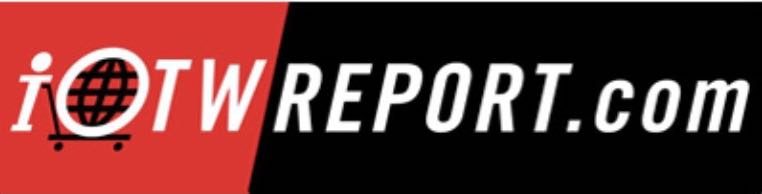
Having fun with my avatar – my original avatar, way back when Fur had the Ugly Mosaic.
The only problem with Gravatar is that if you want to use a different avatar for one particular comment, you have to use a different email address because it changes the avatar for every other comment that uses that same email address.
Let’s see if I’m right
Try again
stirrin, you are right that you need a different email for different avatars. Dadof4 made a comment about that in the “Site Info -Please read regarding links in comments” post.
God Bless Claudia!!!
I would suggest searching images on the web that apply to your personality or that which you want to convey.
The beauty is, once done you are set.
Unless you want to keep changing it.
Picking a name & avatar is fun if you ask me.
Take your time because it will be YOUR persona on iotw.
The bonus is you can use your avatars on many other sites, not just here.
Thank you Claudia… virtual hug!
She does great work!!!!
Imagine my chagrin when I attended a board meeting on Zoom and my avatar appeared there. A little embarrassing but I took the teasing well.
Note to self: it isn’t only URLs that put a comment into moderation, it’s also email addresses.
For some, it may be worth the time (not much effort, though) to set up a handful of freebie email addresses. Gravatar lets you define multiple addresses each with its own gravatar image. Be aware that if you want to change the image for a particular email, you will get an email at that address you have to respond to in order to OK the change.
This is particularly easy for me because I own a domain and all email to ANY account at the domain come right into my inbox. That said, it’s not that hard to set up, say, Waldo1[at]gmail.com, Waldo2[at]gmail.com, Waldo3[at]gmail.com, and then use those for three different gravatar images.
One last note. If you do change the image for an existing email address, you may not think that the change “took” until you clear your browser’s file cache. That isn’t always needed, but sometimes it is.
Who knew that Uncle Al had a private server in his bathroom in Chappaqua?
@LocoBlancoSaltine — It’s actually at Mar-a-Lago. (-:
Mine is in Ukraine.
I was going to add some information but the posts so far have covered everything. So here goes.
Testing in 1,2 and 3.
My avatar is from Apocalypse Now. Captain Willard rising up out of the water on his mission to terminate Colonel Kurtz with “extreme prejudice”. In these times we’re living in, I’ve got a long list of people I’d like to go Willard on.
I’m thinking it’s a poor choice if I feel the need to explain what it is. Too dark and not easily recognized.
But you need to get a WordPress account.
Something else to track you.
I love my original avatar. It used to be only the red dinosaur but I added the Breitbart image when he died. He remains a hero.
Hope it works this time!
Test.
Well, after 10 years (or so) I’ve finally given in.
mortem tyrannis
izlamo delenda est …
LOVE LOVE LOVE all the new avatars
@ mystaclean MARCH 10, 2022 AT 6:24 AM
Also, consider that the small pixel size is a limiting factor.
The simpler the image, the clearer it can be seen. I had to change from a multi-puppet image to a single puppet just so it wasn’t a little jumbled mess of 75×75
It’s it’s own challenge. ¯\_(ツ)_/¯
The apocalypse now image might be a bit busy for such a small window to hang it in. I have copied and zoomed in on a few here just to see what they really were because of that.
Claudia is such a Giver with a capital G.
Yay Tim !
“I love my original avatar. It used to be only the red dinosaur but I added the Breitbart image when he died. He remains a hero.”
Haha..always wondered what that avatar was about. Kinda thought it was a guy with a really bad afro.
BFH – Sometimes ya just gotta kick the Coke machine 🙂
Works well. Thanks Claudia!
Test
I have this one as a back up
I will NOT comply!
woody it is and woody it shall always be!
(My wife says it reminds her of me in the morning.
Grumpy until that first cup.)
test tickle …
Having multiple avatars available at the same time takes multiple email addresses, but once you set it all up there’s no maintenance. I sometimes use oddball avatars just to have a laugh. The one with this comment is another “real me” images that I put through the same HOPE image processor that I used for my usual Lysander Spooner image.
— Uncle Al
…and I save my Browning avatar for special occasions!
— Uncle Al
(Just verifying that those two comments are really mine.)
Pro tip for nerds:
If you ever want a better look at somebody else’s gravatar, right click on it and open it in a new tab. It will be larger. You can make it even bigger by modifying the URL args in the address. Toward the end of that undecipherable string you’ll see “?s=120” and if you change the 120 to 240, for example, the image will be twice as high and wide (four times the area). Sometimes you can make out more detail this way.
@Chuckie — I just wanted to let you know that I really, really like your gravatar. You’ve got a great sense of humor and whimsy on display there!
Has anyone tried using a GIF as an avatar?
I have one in mind and tried it but it does not move, what a jip!!
Uncle Al – thank you Al, I appreciate the kind words.
TESTING — having problems posting. System not taking my comments.
————–
Please be patient. Still working out the kinks. May take several days. I check for comments waiting for approval at least once an hour, if not more often. For some reason four comments were in pending and I can’t figure out why, so I approved them. Yours was one of them. This comment wasn’t one of them. – Claudia
Test
Test 2
Greetings from the land of Lightfoot, Pritzker and Foxx
Avatar set?